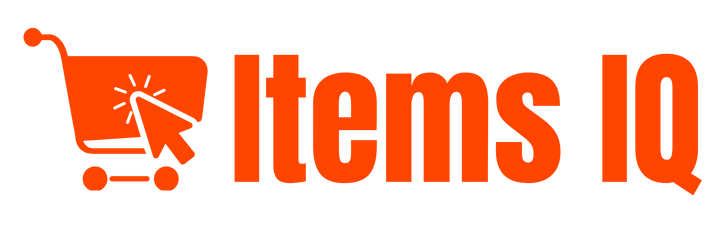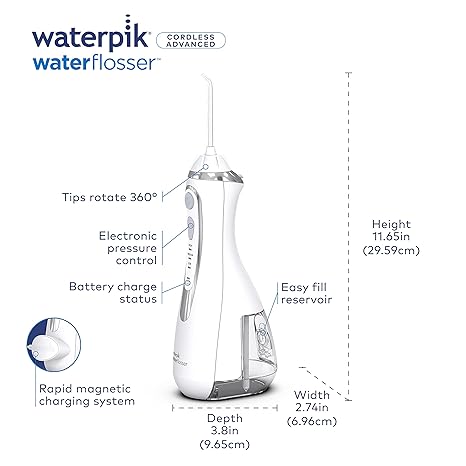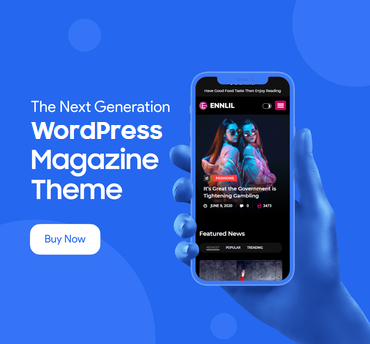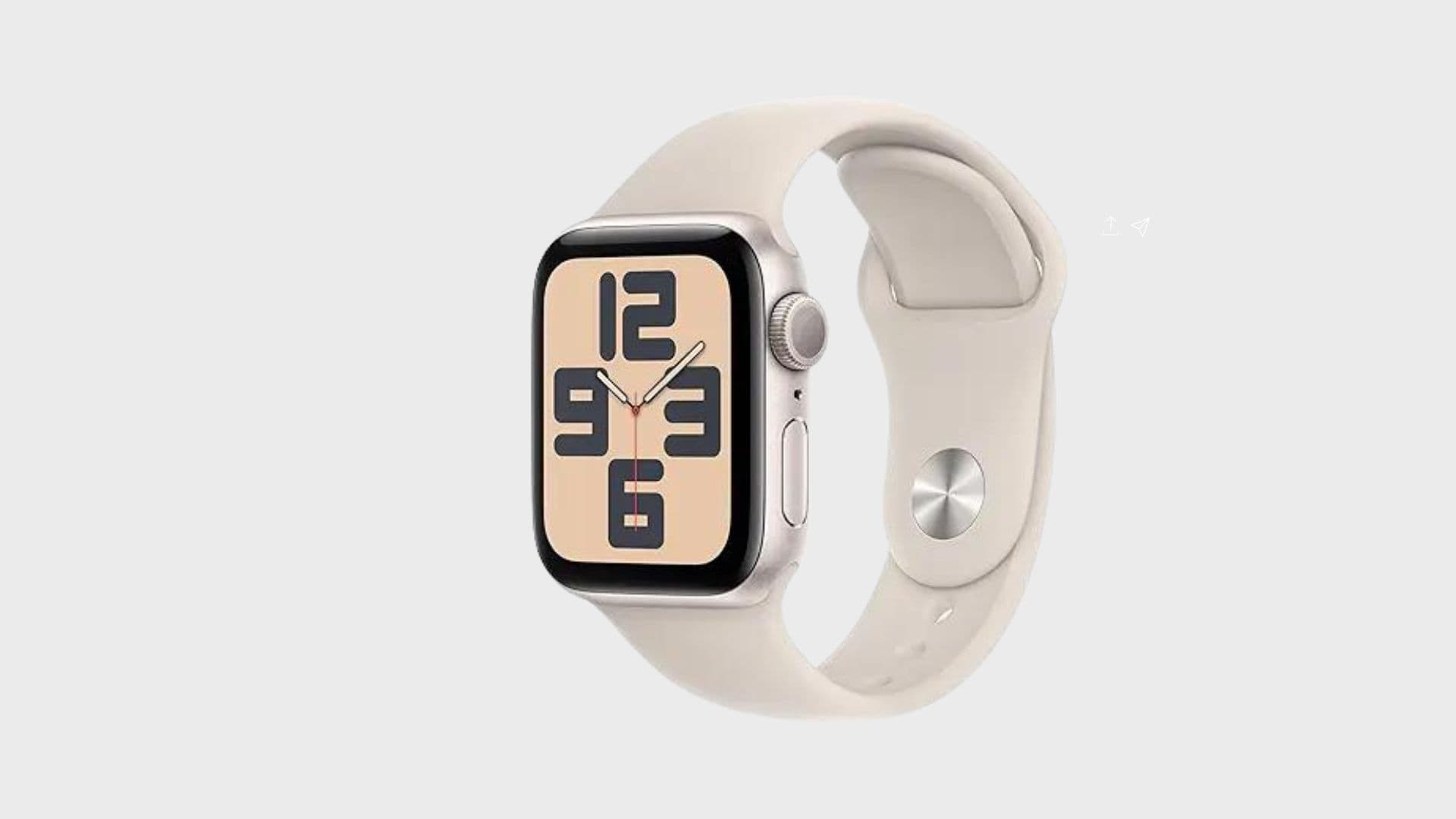Best Webcam for Your Remote Communication Needs

Webcams have become an essential part of our digital lives, facilitating real-time communication, live streaming, and video recording. Whether you’re attending virtual meetings, engaging with your audience on streaming platforms, or recording content for social media, understanding how webcams work and selecting the right one is crucial. This guide will cover everything you need to know about webcams, including their functionality, compatibility, software requirements, and security tips.
What is a Webcam?
A webcam is a digital video camera designed to capture video and audio, transmitting the data over the internet in real-time. Unlike traditional video cameras, webcams are typically compact and designed to be easily connected to computers via USB ports. Many modern laptops and monitors come with integrated webcams, making them convenient for on-the-go use. Webcams are indispensable tools for video conferencing, live streaming, online gaming, and creating digital content. They offer a range of resolutions and frame rates, allowing users to choose a device that best suits their needs, from casual video chats to professional broadcasts.
How Does a Webcam Work?
Webcams function through a combination of hardware and software components. The primary hardware includes an image sensor, usually a CMOS or CCD sensor, which captures light through the lens and converts it into electrical signals. The lens focuses light onto the sensor, ensuring a clear image. This data is then processed by an internal processor, converting the raw footage into a digital format. This digital information is transmitted to the connected computer, where it is decoded and displayed on the screen in real-time. Software on the computer further processes the video feed, enabling functions like video conferencing, recording, and live streaming.
Using Webcams for Video Conferencing
Video conferencing has become a staple in both professional and personal communication, and webcams play a pivotal role in this. By providing a live video feed, webcams allow for face-to-face interactions, making remote communication more personal and effective. Platforms like Zoom, Microsoft Teams, and Google Meet rely on webcams to deliver high-quality video streams, facilitating virtual meetings, webinars, and online classes. To participate in a video conference, users simply need to connect their webcam to their computer, install necessary drivers if required, and select the webcam as their video input device in the conferencing software.
Device Compatibility and Webcams
Webcams are designed to be versatile and compatible with a wide range of devices and operating systems. Most webcams connect to computers via USB ports, a universal standard available on almost all modern PCs and laptops. They are generally compatible with major operating systems such as Windows, macOS, and various distributions of Linux. Some advanced webcams offer additional connectivity options like Wi-Fi or Bluetooth, enhancing their compatibility with different devices, including smart TVs and gaming consoles. However, it is always advisable to check the specific system requirements and compatibility details provided by the manufacturer to ensure seamless integration with your device.
Using Webcams with Smartphones and Tablets
While webcams are primarily associated with computers, modern smartphones and tablets can also serve as webcams. Most mobile devices come equipped with high-quality front and rear cameras that can be used for video conferencing and live streaming. Several applications, available for both iOS and Android, enable users to turn their smartphones or tablets into webcams. These apps typically connect the mobile device to a computer via Wi-Fi or USB, allowing the device to be used as a video input source. This functionality is particularly useful for those who need a portable webcam solution or wish to leverage the superior camera quality of their mobile device.
Software Needed for Webcam Usage
To fully utilize a webcam, appropriate software is essential. Video conferencing software such as Zoom, Skype, Microsoft Teams, and Google Meet are widely used for remote meetings and virtual interactions. For live streaming, applications like OBS Studio, Streamlabs, and XSplit offer advanced features for broadcasting to platforms like Twitch, YouTube, and Facebook Live. Additionally, most operating systems include basic camera apps that allow users to capture photos and videos directly from their webcam. These software solutions not only provide the necessary interface for using the webcam but also offer various settings and tools to enhance the video quality and user experience.
Enhancing Live Streaming with Webcams
Live streaming has become a popular way to engage with audiences in real-time, and webcams are crucial tools for this purpose. By connecting a webcam to streaming software, users can broadcast their activities, events, or commentary directly to platforms like YouTube, Twitch, and Facebook Live. High-quality webcams offer features such as HD or even 4K resolution, high frame rates, autofocus, and low-light correction, which significantly improve the viewing experience. For successful live streaming, it is essential to choose a webcam that matches the desired level of video quality and to configure the streaming software properly to optimize the broadcast.
Ensuring Privacy and Security with Webcams
With the increasing use of webcams, privacy and security have become major concerns. To protect against unauthorized access and potential spying, it is advisable to take several precautionary measures. Covering the webcam with a physical shutter or a piece of tape when not in use is a simple yet effective method. Keeping your operating system and webcam drivers up to date helps prevent security vulnerabilities. Additionally, using strong and unique passwords for accounts and being cautious about granting webcam access to applications and websites can further enhance security. Always ensure that you only allow trusted applications to access your webcam.
Facial Recognition and Webcams
Some webcams come equipped with facial recognition technology, which can be used for a variety of applications such as device unlocking, authentication, and security. This technology works by analyzing and identifying individuals based on their facial features. Facial recognition can enhance convenience and security, providing a quick and secure way to access devices and applications. However, not all webcams support this feature, and those that do may vary in accuracy and performance. When purchasing a webcam for facial recognition, it is important to verify its capabilities and compatibility with the intended use.
Key Features to Consider When Buying a Webcam
When choosing a webcam, several important features should be considered to ensure it meets your needs. Video resolution is a critical factor, with higher resolutions such as 1080p or 4K providing clearer and more detailed images. Frame rate is also important, with higher frame rates offering smoother video playback. Autofocus ensures that the image remains sharp, even if you move closer to or farther from the camera. Low-light performance is crucial for use in dim environments. Additionally, the quality of the built-in microphone should be considered if you require audio input. These features collectively determine the overall performance and user experience of the webcam.
Recording Videos with a Webcam
Webcams are not just for live interactions; they can also be used for recording videos. Most webcam software allows users to capture video directly from the webcam, with options to adjust settings such as resolution and frame rate. This makes webcams a convenient tool for creating content for YouTube, social media, or personal projects. While webcams are generally sufficient for casual recording, those requiring higher quality videos may consider using dedicated video cameras. However, for many users, a good quality webcam combined with the right software can provide a versatile and effective solution for video recording.
Using Multiple Webcams Simultaneously
For advanced applications, such as multi-angle video production or complex video conferencing setups, using multiple webcams simultaneously can be very useful. Many video conferencing and streaming applications support multiple video inputs, allowing users to switch between different cameras or display multiple feeds simultaneously. However, the ability to use multiple webcams depends on the software being used and the capabilities of the computer. Ensuring that the computer has sufficient USB ports and processing power is essential for smooth operation. Proper configuration of the software is also necessary to manage and utilize multiple webcams effectively.
Augmented Reality (AR) and Webcams
Augmented Reality (AR) applications are becoming increasingly popular, and webcams can play a key role in these experiences. AR overlays digital graphics onto the real world, enhancing the user’s environment with additional information or interactive elements. Some webcams are specifically designed to support AR by providing accurate tracking of objects and facial features. This capability allows for engaging applications such as virtual makeup try-ons, educational tools, and interactive gaming experiences. While not all webcams support AR, those that do offer exciting possibilities for both entertainment and practical uses.
Setting Up Your Webcam for Video Conferencing
Setting up a webcam for video conferencing is a straightforward process. Begin by connecting the webcam to your computer using a USB port. If necessary, install any drivers provided by the manufacturer. Open your video conferencing software and navigate to the settings or preferences menu. Select the webcam as the video input device and test the video feed to ensure it is functioning correctly. Adjust the camera angle and position to ensure you are properly framed. Good lighting and a tidy background can also enhance the overall video quality. Once set up, you can confidently join virtual meetings and interact with colleagues or friends.
Webcams for Security Surveillance
Webcams can be repurposed for basic security surveillance, providing a cost-effective solution for monitoring and recording activities in a specific area. By using webcam software or dedicated surveillance software, users can set up their webcams to capture and store video footage. This can be useful for home security, monitoring office spaces, or keeping an eye on pets. However, for more comprehensive security needs, dedicated IP cameras or professional security systems are recommended. These systems offer advanced features such as motion detection, night vision, and remote access, providing enhanced security and peace of mind.
Webcams and Gaming Consoles
Certain gaming consoles, like the PlayStation 4 and Xbox One, support the use of USB webcams for video chat and streaming. This functionality allows gamers to broadcast their gameplay and interact with viewers in real-time. Before purchasing a webcam for this purpose, it is important to check the compatibility with your specific gaming console. Not all webcams may be supported, and some consoles may require specific models. Once connected and configured, a webcam can enhance the gaming experience by enabling face-to-face interactions and live streaming directly from the console.
1. Logitech C920e HD 1080p Webcam

| Brand | Logitech |
| Connectivity Technology | USB |
| Flash Memory Type | Micro SD |
| Color | Black |
| Special Feature | Adjustable |
| Screen Size | 2.7 Inches |
| Photo Sensor Technology | CMOS |
| Camcorder type | Video Camera |
| Model Name | C920e |
| Included Components | Privacy shutter |
The Logitech C920e is a stellar choice for professionals. Certified for Zoom and compatible with Microsoft Teams, this webcam is designed to enhance your video calls with sharp 1080p resolution and a 78° field of view, perfect for both individual and group settings. It includes two omnidirectional microphones to capture clear audio up to one meter away. The autofocus and light correction functionalities ensure you look your best in various lighting conditions. For added privacy, it features an attachable privacy shutter.
Key Features:
- HD 1080p video quality
- Dual omnidirectional microphones
- Autofocus with light correction
- Privacy shutter
- Certified for major video calling applications

2. NexiGo N60 1080P Webcam

| Brand | NexiGo |
| Connectivity Technology | USB |
| Color | Black |
| Special Feature | 1080P, Adjustable FOV, Low Light Correction, Privacy Cover |
| Screen Size | 19.6 Inches |
| Photo Sensor Technology | CMOS |
| Camcorder type | Video Camera |
| Model Name | N60 |
| Included Components | webcam |
| Video Capture Resolution | 1080P Business Webcam with Dual Microphone & Privacy Cover |
The NexiGo N60 offers great value with its Full HD 1080p resolution and wide 110° field of view. It’s equipped with a noise-canceling microphone that minimizes background noise, enhancing your audio clarity. This webcam is particularly user-friendly with a plug-and-play USB connection and includes a privacy cover for security.
Key Features:
- 1080p FHD resolution at 30fps
- Built-in noise-canceling microphone
- Adjustable field of view with digital zoom
- Privacy protection cover
- Wide compatibility across operating systems

3. Logitech C920x HD Pro Webcam

| Brand | Logitech |
| Connectivity Technology | USB |
| Flash Memory Type | Micro SD |
| Color | Black |
| Special Feature | Microphone Input |
| Screen Size | 2.7 Inches |
| Photo Sensor Technology | CMOS |
| Camcorder type | Webcam |
| Model Name | C920x |
| Included Components | 5ft USB Cable, User Documentation, C920x Webcam |
Upgrading your virtual meetings is easier with the Logitech C920x HD Pro. It supports Full HD 1080p video calling and recording complemented by HD light correction. The dual microphones ensure your audio is as clear as your video. This model is well-suited for content creators too, thanks to the included XSplit VCam license which allows for versatile background replacement.
Key Features:
- Full HD 1080p/30fps video quality
- Stereo audio with dual mics
- Includes XSplit VCam license
- HD lighting adjustment and autofocus

4. Logitech C270 HD Webcam

| Brand | EMEET |
| Connectivity Technology | USB |
| Flash Memory Type | Memory Stick |
| Color | Black |
| Special Feature | Usb, Dual Noise-Cancelling Microphones, Auto Low-light Correction, Webcam with Cover, Tripod Holder |
| Photo Sensor Technology | CMOS |
| Camcorder type | Webcam |
| Model Name | C960 |
| Included Components | C960 Webcam, Cover, User Manual, USB Cable |
| Video Capture Resolution | 1080p |
For those on a budget, the Logitech C270 is an excellent choice. It offers HD 720p video calling and recording capabilities, which is adequate for casual use. The built-in microphone reduces noise, providing a clear audio experience. Its simple setup and universal clip make it easy to use with any PC or laptop.
Key Features:
- 720p video quality
- Noise-reducing microphone
- Universal clip for easy attachment
- Focus type: Fixed focus

5. EMEET C950 1080P Webcam

| Brand | EMEET |
| Connectivity Technology | USB |
| Flash Memory Type | Micro SD |
| Color | Black |
| Special Feature | Physical Privacy Cover, Software Control, Noise-Canceling Microphone, Auto Low-light Correction, Business WebcamPhysical Privacy Cover, Software Control, Noise-Canceling Microphone, Auto Low-light Correction, Business Webcam |
| Screen Size | 3.8 Inches |
| Photo Sensor Technology | CMOS |
| Camcorder type | Webcam |
| Model Name | C950 |
| Included Components | Webcam, USB Cable |
The EMEET C950 stands out with its physical privacy cover and noise-canceling microphone, making it ideal for noisy environments. The webcam delivers 1080p resolution and features auto light correction, ensuring good video quality in dim settings. Its 70° field of view is suitable for professional use, keeping personal space private.
Key Features:
- 1080p resolution with 30fps
- Physical privacy cover
- Noise-canceling microphone
- Auto light correction
- Compact and portable

Choosing the right webcam depends on your specific needs, whether it’s for professional meetings, live streaming, or casual chats. Each of the models listed offers unique features aimed at enhancing your video calling experience. Consider the environment you’ll be using it in, the type of calls you’ll be making, and any additional features like autofocus and light correction that could be beneficial. With the right webcam, you can significantly improve how you connect with the world digitally.